Help Center
Quick Start – How to use the Digital Library
The Dyslexia Digital Library is an educational resource system for reliable research and information to educate families and professionals about dyslexia. In order to use the system, you must register:
- Click here to create your account for the first time.
- You’ll need to use your email address and provide some basic information.
- We never rent, share, or sell your information to any third parties for any reason.

Having Trouble Logging In?
- Make sure you registered with a proper email address. This is the email you should be using to login.
- If you’ve lost your password, click the “Forgot Password” password recovery link on the login page.
- Still having trouble? We can help. Send our support team an email by clicking here. Please include your email address used during registration and any other details to allow our team to help.

How do I use the system?
Once you are logged in, you can start your search by clicking directly on the top-level Categories For Families, For Professionals, or For Researchers on the navigation bar. You may also use the home page search module on the left side to filter down your search results by Category, Topic, Resource type, Author, Source, etc. Additionally, there is a broad search field located on the top navigation bar

How do I find a Provider in my area?
Click the Find a Provider link on the top navigation bar and then start your search by clicking the Start Your Search button.

What ADA tools are available to me?
The website is equipped with ADA controls for color contrast, font size, and also features the browsealoud system which features:
- Text-to-speech – reads any text out loud (when you hover over it).
- Translate text into 99 different languages.
- Text-to-speech – reads text out loud (when you select a specific page/paragraph).
- Picture dictionary – Displays word meaning through illustration.
- MP3 maker – Converts online content into audio.
- Screen mask – Focus on reading one passage at a time.
- Text magnifier – Magnifies text and reads it out loud.
- Webpage simplifier – Creates a simplified view of a web.

Issues or problems with your account, login, or to submit a general question/inquiry?
- Click here to contact us directly or send an an email to info@dyslexiaida.org